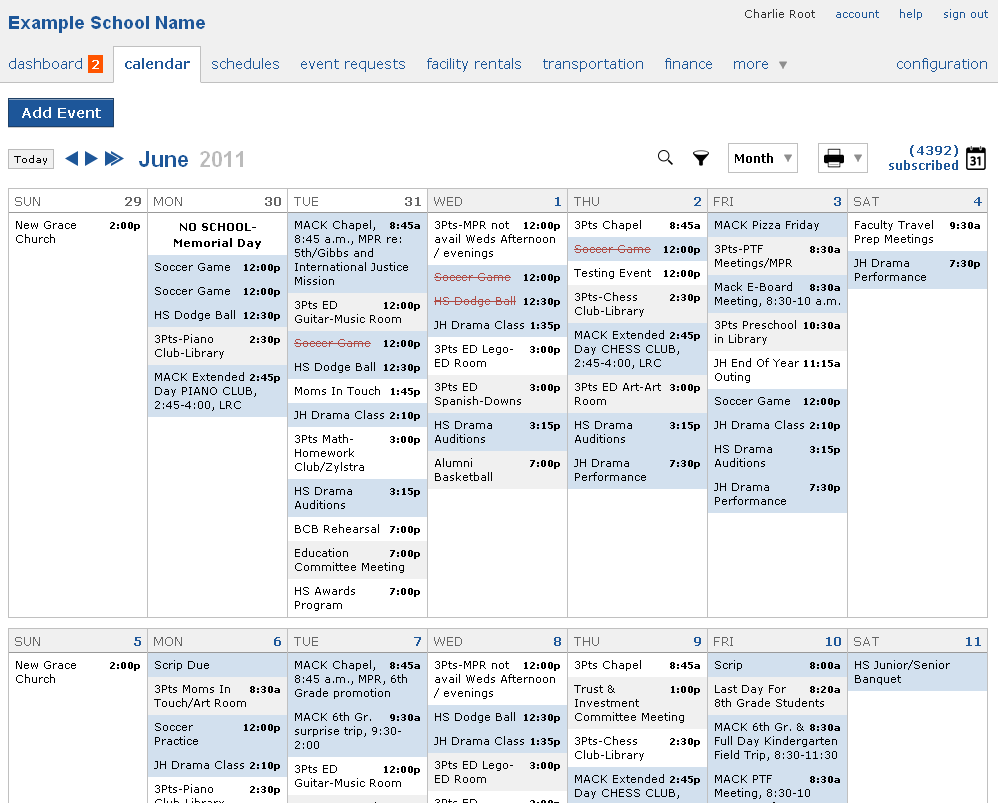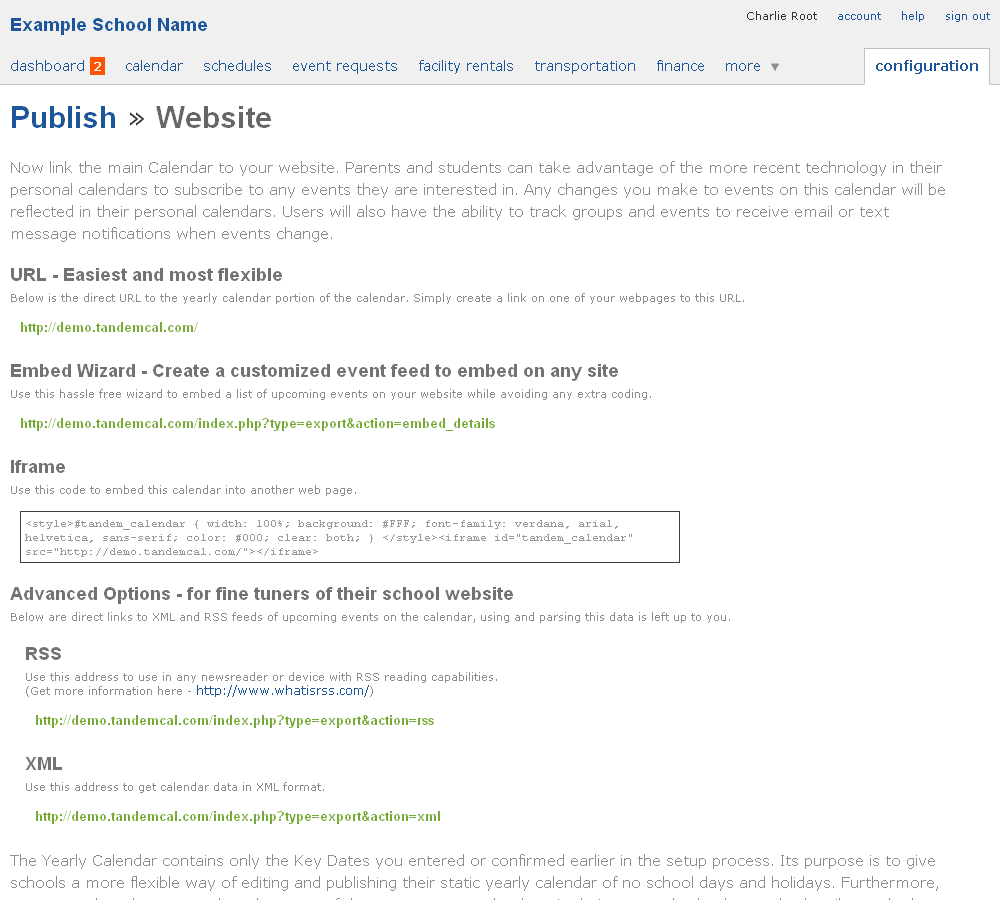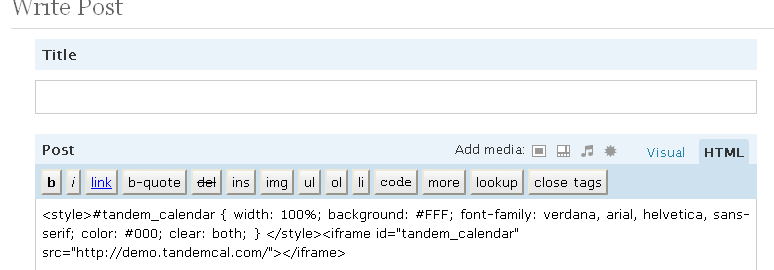How To: Embed Your TandemCal
There are many alternatives for integrating your Tandem for School Calendar with your school website. Today, we would like to highlight how you can use the embed feature to place your Tandem calendar within your existing website. This option allows users to stay on your website while viewing the calendar as well maintain the look of your website when viewing your online school calendar. Here is a step-by-step guide:
1. Log into your calendar and select “Configuration” on the top right.
2. On the Configuration page select “Add to a Website”
3. Here you will find many different ways to integrate your online school calendar with your website. Scroll down to Iframe and copy the code that is in the box. This code is specifically for your calendar and is automatically provided by the Tandem calendar.
4. Next, you will need to paste the code you copied in the previous step into your website. How you manage your website will determine how easy this step is for you. In this case, I am using WordPress, so it is fairly easy.
5. You are now finished! If you need help with this process, feel free to contact us. In the meantime, view how these other customers have embed their school calendar into their website:
Kings Local, Kings Mill, OH: http://www.kingslocal.net/sites/kings/calendar/Pages/kec.aspx
Valley Catholic School, Beaverton, OR: http://valleycatholic.org/high-school/athletics/calendar.php
Concordia Lutheran High School, Fort Wayne, IN: http://www.clhscadets.com/index.php?option=com_jevents&view=month&task=month.calendar&Itemid=147